In this course, we are using U.S. dollars $ and kilograms kg, as these are widely understood and region-neutral options. However, you’re not restricted to these choices — feel free to select whatever currency and weight unit work best for your store in the WooCommerce settings.
Let's assume the following:
- Your carrier charges $7 for the first 3 kg of the order weight, plus $1 for every additional 0.25 kg.
- You also want to add a $2 handling fee per order to cover your expenses.
You’ll need to apply this total shipping cost at checkout so customers are charged accordingly.
Go to the plugin settings page at
WooCommerce > Settings > Shipping > Shipping zones > Everywhere > Tree Table Rate.
Then, click Start from scratch:
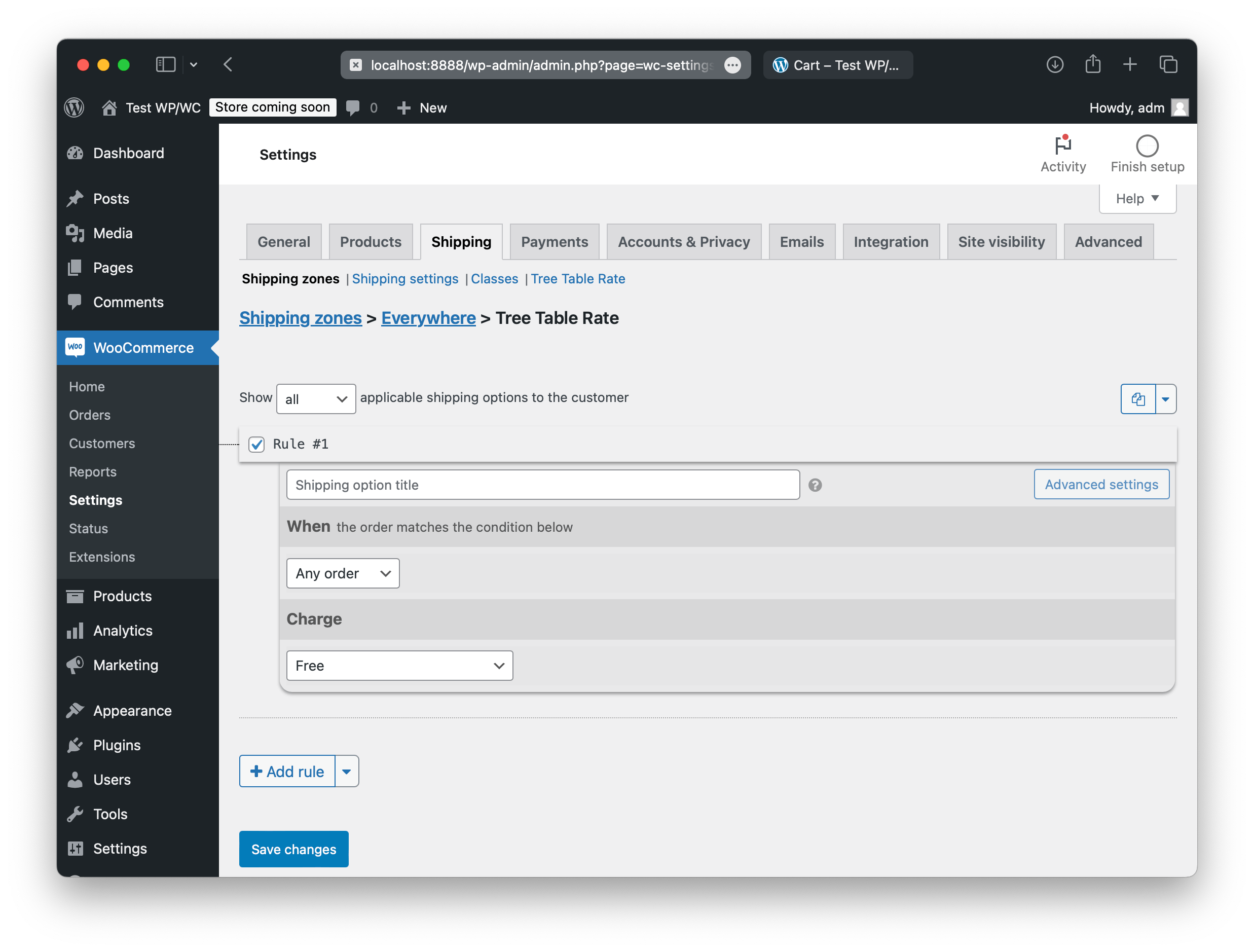
If you Save changes and refresh the cart page, you'll see a free shipping option:
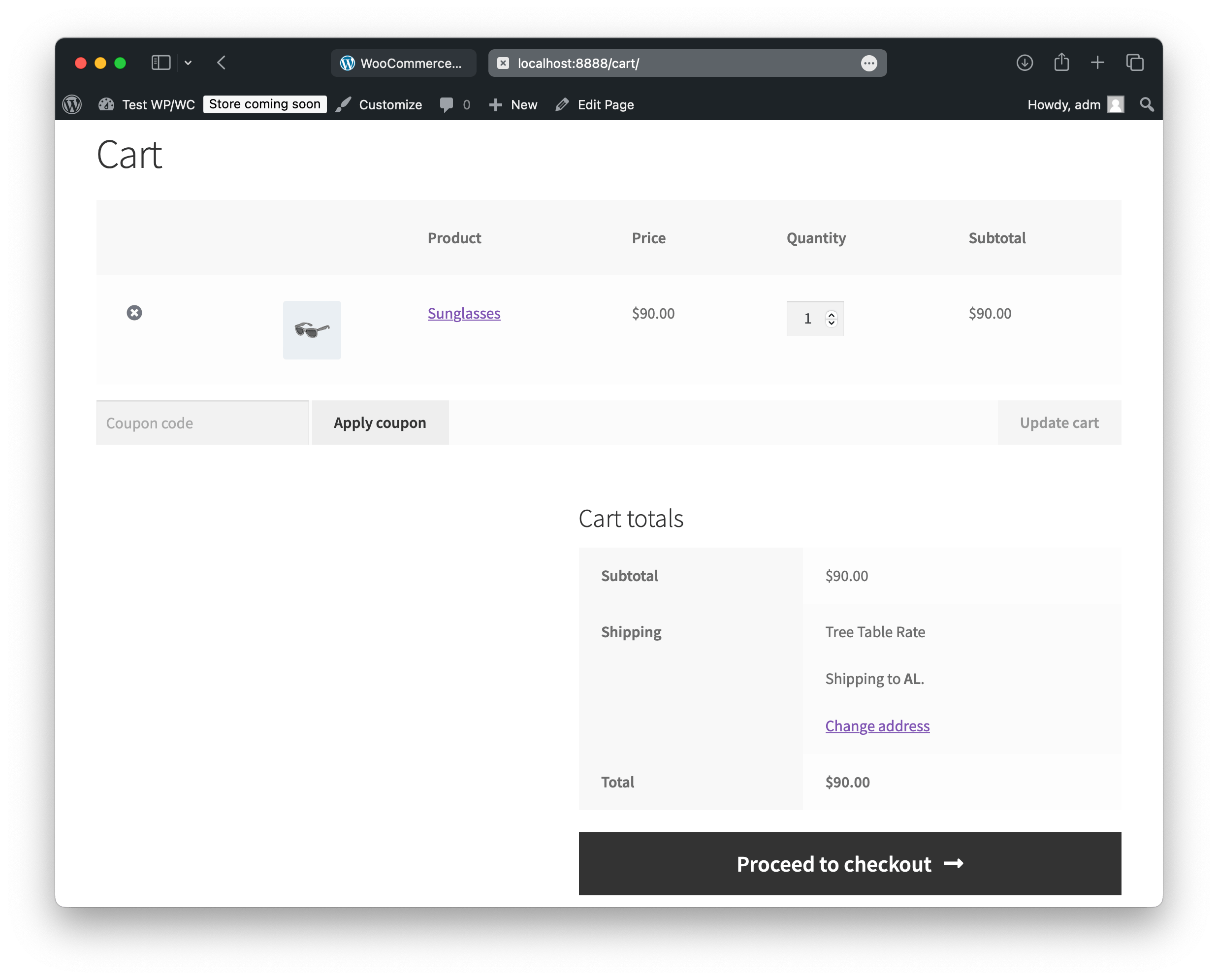
Back to the settings. In the Charge section, select Flat instead of Free, and enter 7.
Then, click Add charge, select Weight rate, and fill in the fields to say "add $1
for each 0.25 kg over 3 kg". Fine. This reflects your carrier's charge.
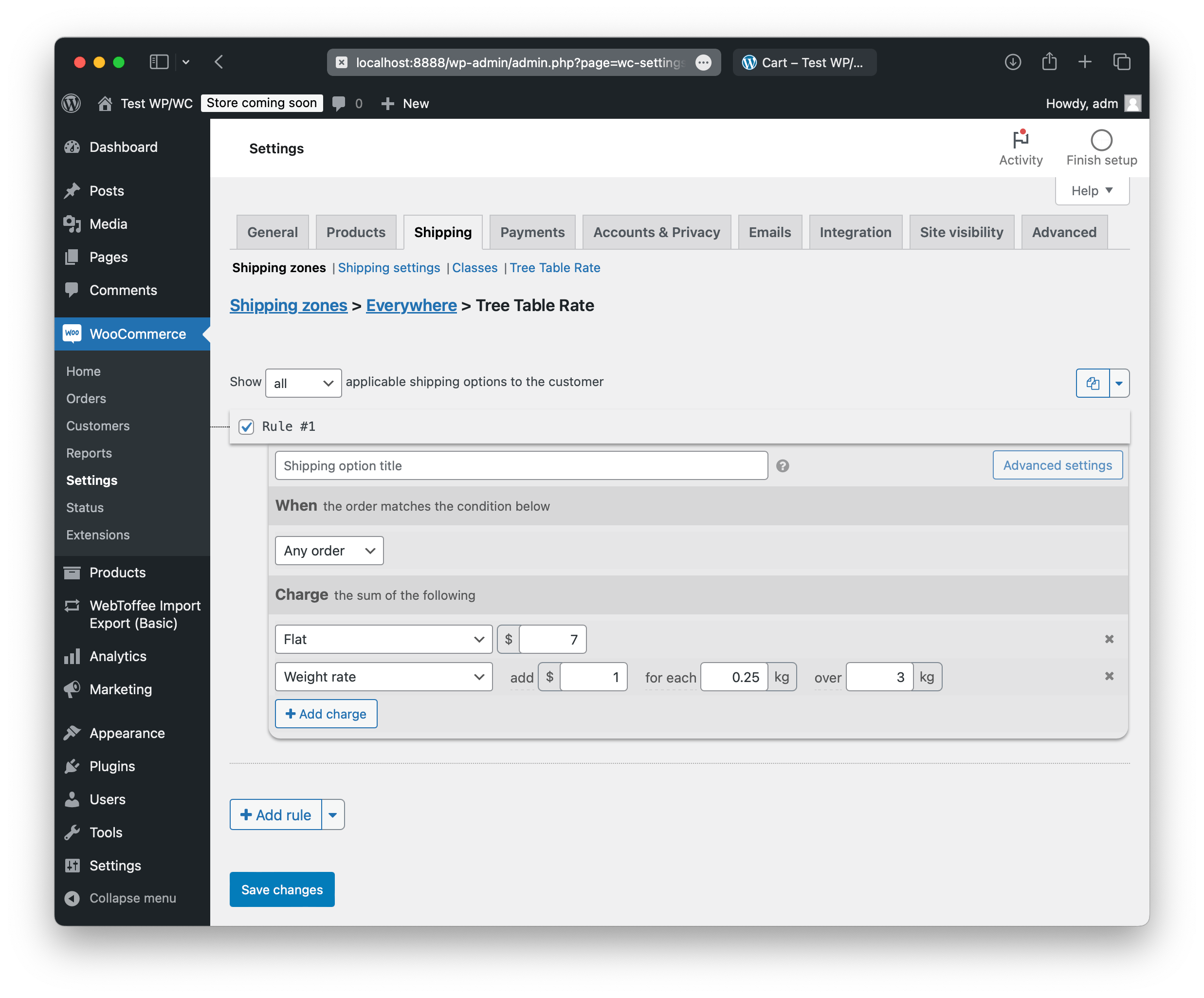
Now, add your handling fee. Add charge again, select Flat, and enter 2.
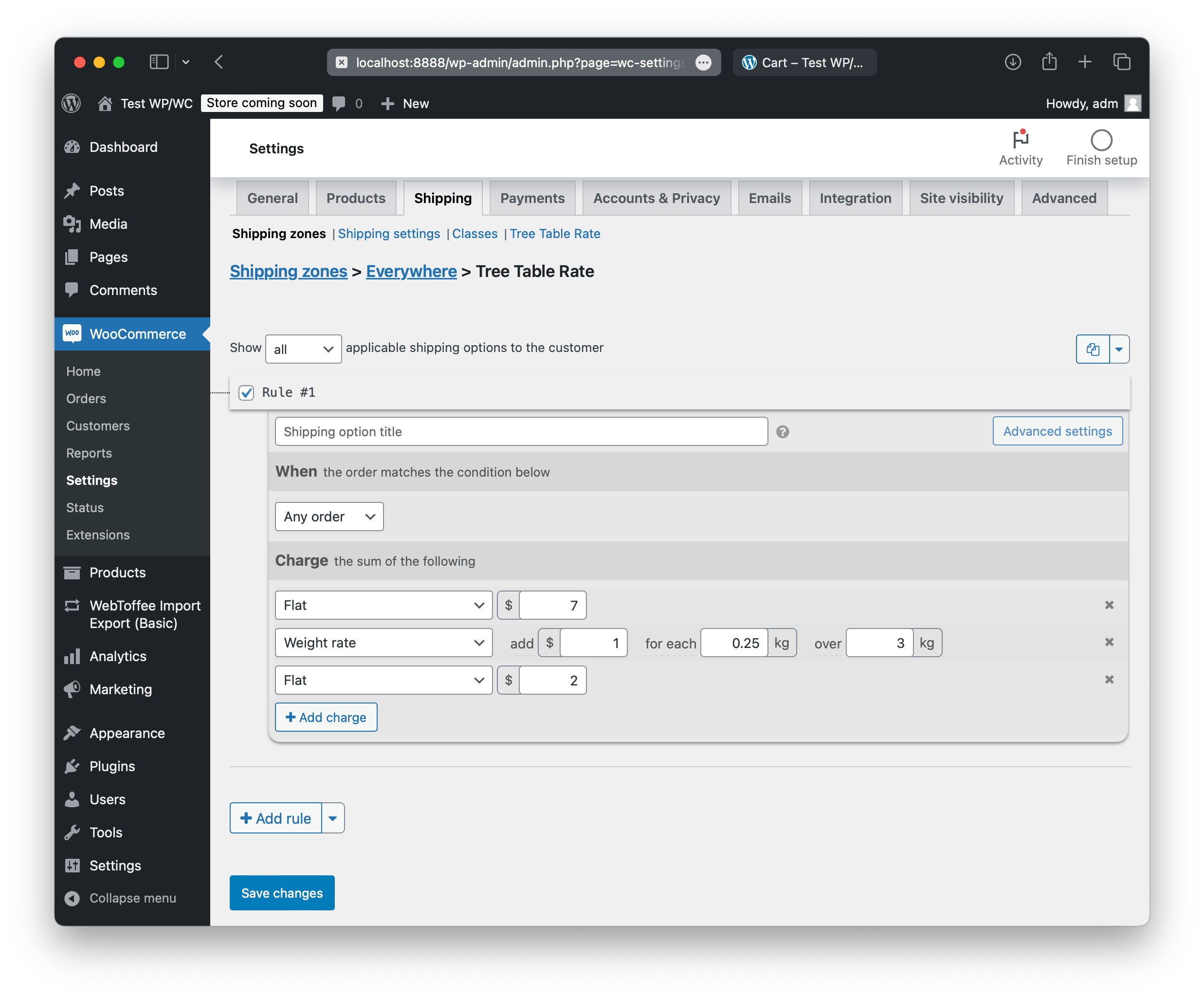
Save changes and refresh the cart page. You should see the Tree Table Rate shipping option:
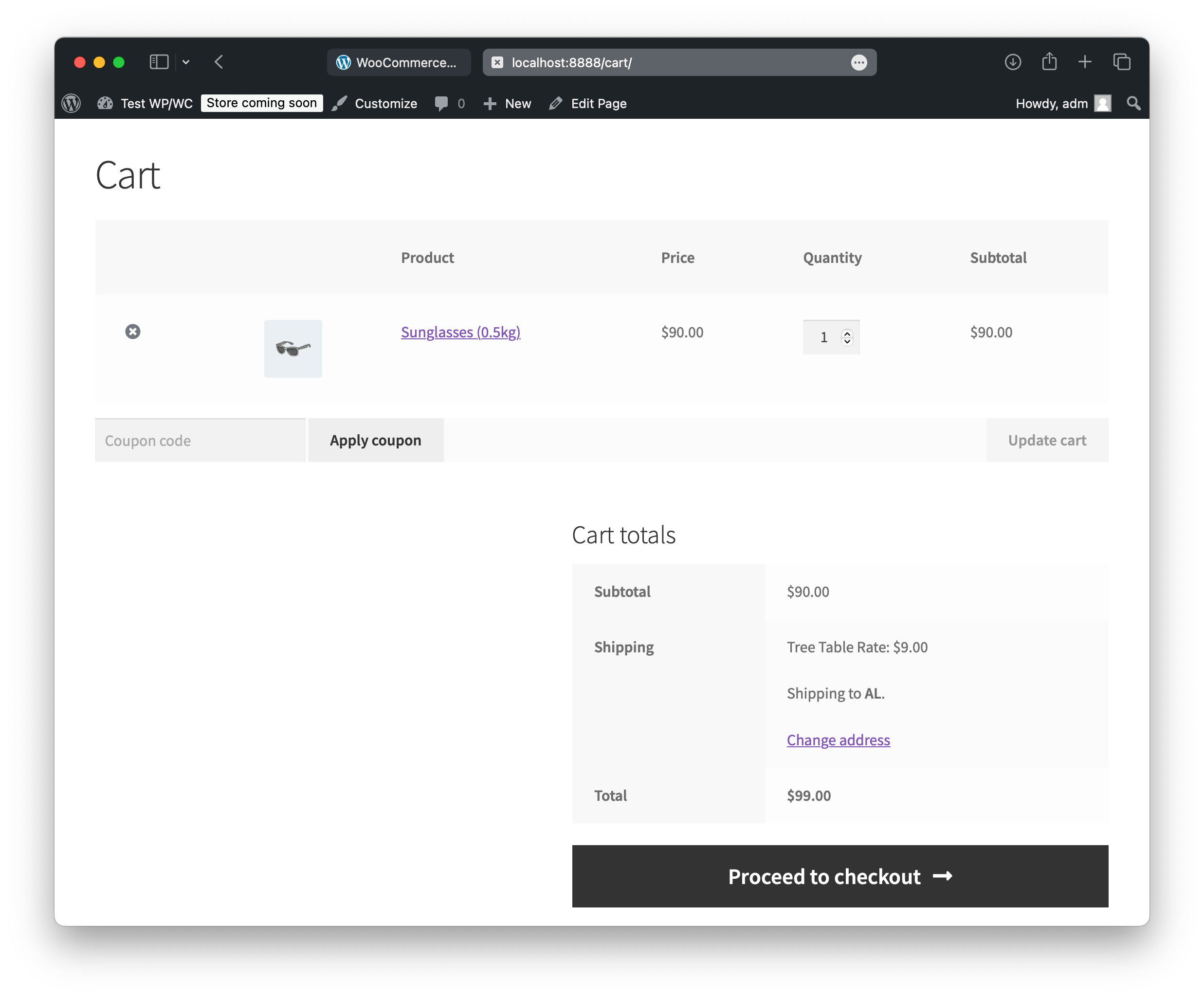
Add more items to the cart and observe the shipping price increase along with the total weight.
If this doesn’t happen, ensure that the weights are properly set for your products in the product settings.
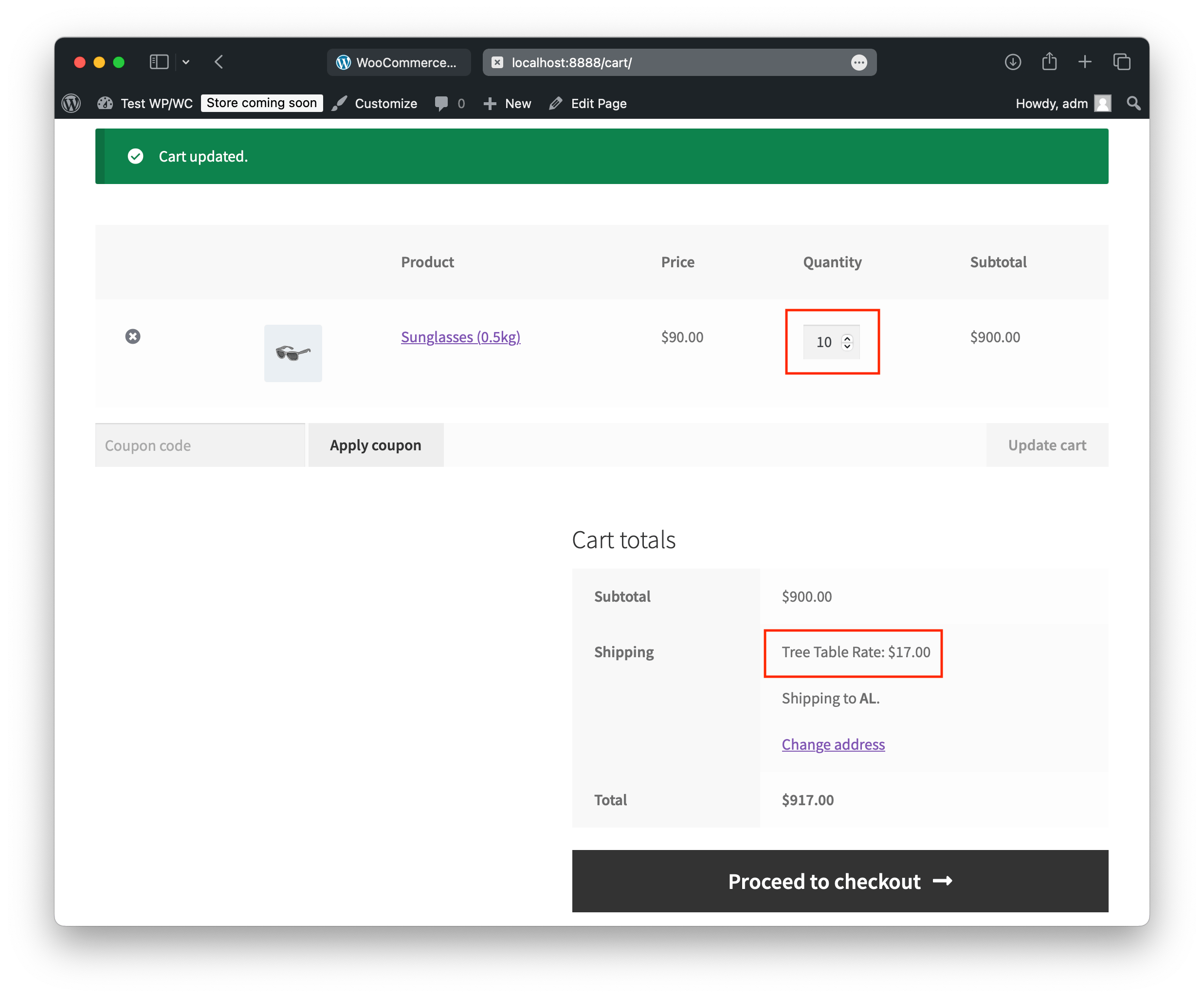
In the next part, we'll add more details to your shipping configuration.
