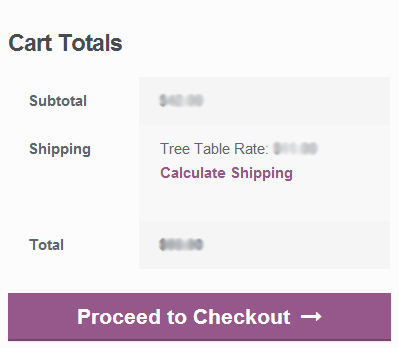Let's assume the following:
- Your store's main currency is USD and weight unit is Kg;
- Your shipping company charges by weight: $3 for the first 0.5 kg of order weight, and $1 for every subsequent 0.25 kg.
- You also have some expenses on delivering order to your shipping company office, say, $7 per order.
And now you want to charge that shipping cost to your customers on checkout.
To achieve this go the plugin settings page and click Add shipping rule button to define new rule. After that, click on the rule header to open its settings.
To add a calculation by order weight locate Processing section and click Add calculation rule. You will see a number of select boxes. Choose Add, Weight rate and with first step there. After that, you'll notice 4 number fields next to the select boxes. Type in 3, 0.5, 1 and 0.25 respectively there. Done. This calculation is supposed to add a cost what your shipping company charges from you.
Now let's count your shipping overhead. Add a calculation rule again. You will see Add and Constant cost options already selected. That's what we need. Just type 7 to the input field. This calculation will add a flat rate $7 to each order's shipping cost.
Save your settings and go to the store front end. Add a couple of items having weight defined to the cart and go to the cart page. You will get a Tree Table Rate delivery option there.
Doesn't it look simple?
That is a basic configuration which might be enough for some stores, though. In the next article we will be adding more details to the current shipping configuration.